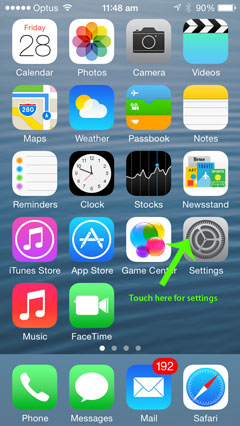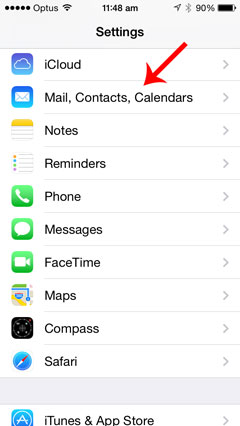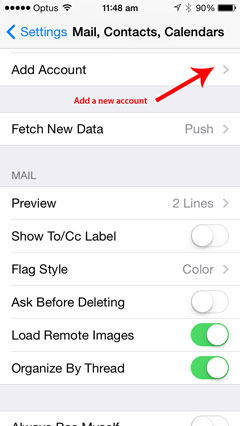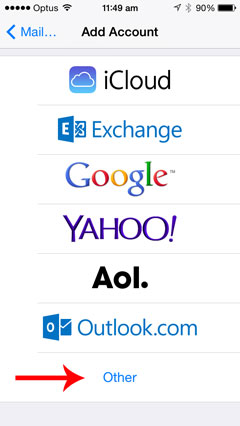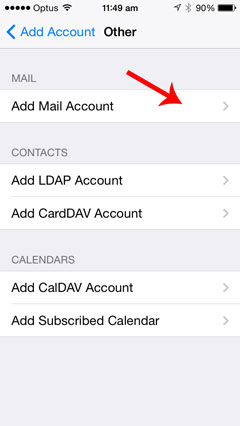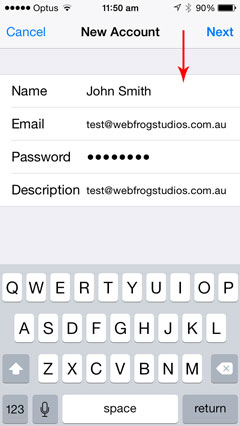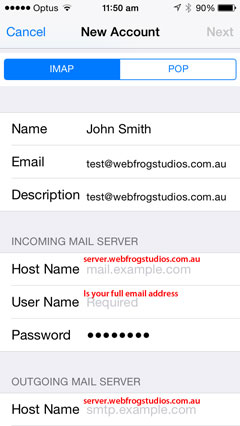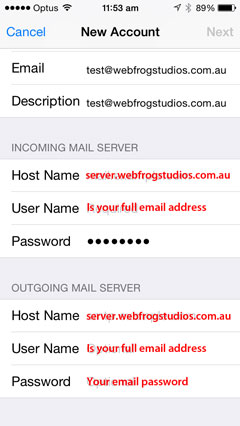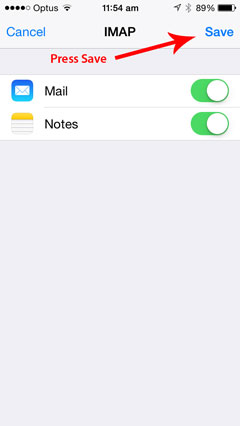How to setup email on the iphone or ipad
Getting email setup on the iphone is simple and will take you about 5 minutes to follow this guide. Whilst these steps will work for most customers occassionaly depending on your phone or internet service provider you may require a little more trouble shooting.
Let's setup an IMAP email connection to your webfrog server account
|
Step 1 - Select settings
|
Step 2 - Select Mail, Contacts and Calendars
|
|
Step 3 - Select Add Account
|
Step 4 - Select Other
|
|
Step 5 - Add New Account
|
Step 6 - Add your name, email address and your email password. (Once added select next to continue.)
|
|
Step 7 - Make sure IMAP is selected then add your incoming mail server details. Incoming is server.webfrogstudios.com.au. Your username is your full email address.
|
Step 8 - Is identical to step 7 just repeat the details for the outgoing mail server. Press next when done See example
|
|
Step 9 - The device will now check your settings and should come back with a number of ticks followed by a option to save.
Please note: If a message comes up asking to trust this certificate select trust.
|
Common problems: Sometimes your device will fail to detect the correct port to use. If this is the case your mail setup will not work click here to see solution